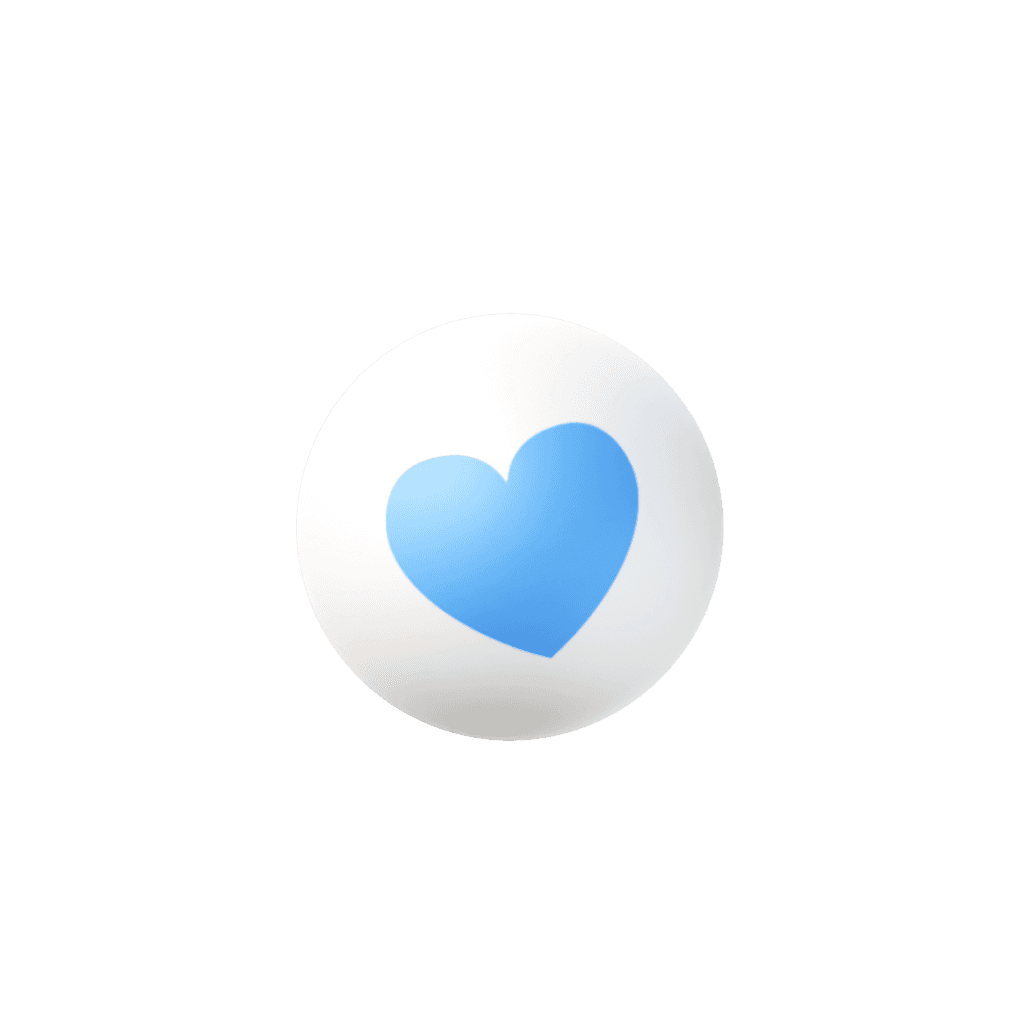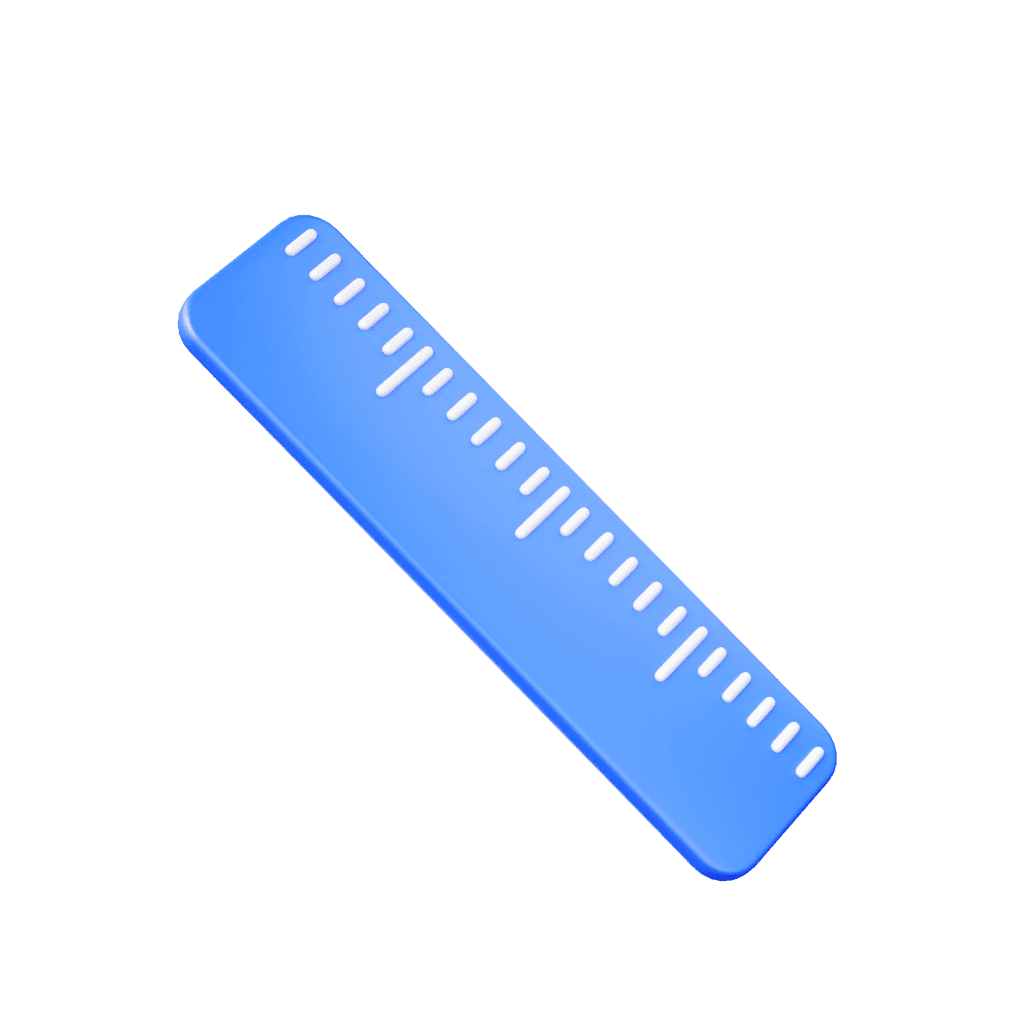OneTimeApp and Administrator
July 16, 2025

Gregory Estevez
Reading Time: 4 minutes | Audience: Caregivers, Nurses, Schedulers, Agency Admins
1. Why We Built It
Caregivers often serve consumers at more than one location—home, a family member’s house, or a community program. Picking the right address every time slows them down and causes “out‑of‑range” errors. Our new Auto‑Select Address feature fixes that by:
Detecting the caregiver’s GPS position in real time.
Automatically choosing the nearest approved address for that consumer.
Allowing a one‑tap override if the caregiver needs a different address.
Result: faster clock‑ins, fewer compliance flags, and a cleaner EVV audit trail.
2. One‑Time Office Setup (Admin / Coordinator)
Follow this exact path in the web portal:
Consumer Outline → Basic Information → Addresses → Add Address
Click Add Address to enter any additional service locations (e.g., day program, relative’s home).
The first address remains Main. New ones are tagged Temp by default—rename tags if you like (Business, School, etc.).
Click Save. The mobile app will recognize all listed addresses instantly.
Tip: You can add, deactivate, or rename addresses at any time—changes sync to field staff in seconds.
3. Caregiver Workflow on the Mobile App

Step | What You See | What to Do |
|---|---|---|
1️⃣ Tap Clock‑In(or Clock‑Out). | A Select Address panel with all approved addresses. The closest one is highlighted with “Nearest” and a ✔️. | Usually nothing—let the app pick for you. |
2️⃣ (Optional) Switch addresses. | Tap another card (e.g., “00 Tabor Ave – Main”). The ✔️ moves. | Use this when you need a different address than the one detected. |
3️⃣ Review map. | A mini‑map pins your location and the address radius. A red ⚠️ appears if you’re outside the zone. | Move closer or pick the correct address to proceed. |
4️⃣ Confirm. | Choose Home or Community, then tap Confirm. | Clock‑in/out is logged with GPS + address ID. |
4. What Happens Behind the Scenes
Radius Check: Default 0.25 mi (400 m); agencies can adjust.
Dual Validation: Same geo‑fence logic runs server‑side—spoofed GPS won’t pass.
Audit Trail: We store latitude, longitude, address tag, override flag, and timestamp.
Fallback: If GPS is off or weak, the app prompts the caregiver to enable location or pick an address manually.
5. Frequently Asked Questions
Question | Answer |
|---|---|
Can I delete an old temporary address? | Yes—deactivate it in Consumer Outline → Basic Information → Addresses. It disappears from the app instantly. |
What if a consumer moves permanently? | Edit the existing Main address or promote a Temp to Main and mark the old one inactive. |
Does this replace out‑of‑range alerts? | It reduces them by selecting the right address first, but standard EVV distance checks still apply for compliance. |
6. Best Practices for a Smooth Roll‑Out
Train coordinators to add alternate addresses before the first visit.
Tell caregivers: “If the blue ✔️ is already on the correct address, just hit Confirm—no extra taps.”
Monitor EVV logs during the first week; you should see a drop in manual address overrides.
Collect feedback—we iterate fast!
Ready to Try It?
Update to OneTimeApp v4.0.6 on iOS or Android and experience friction‑free, compliant clock‑ins today.
Questions or suggestions? Leave a comment below or email us.
Happy (auto‑select) clocking!