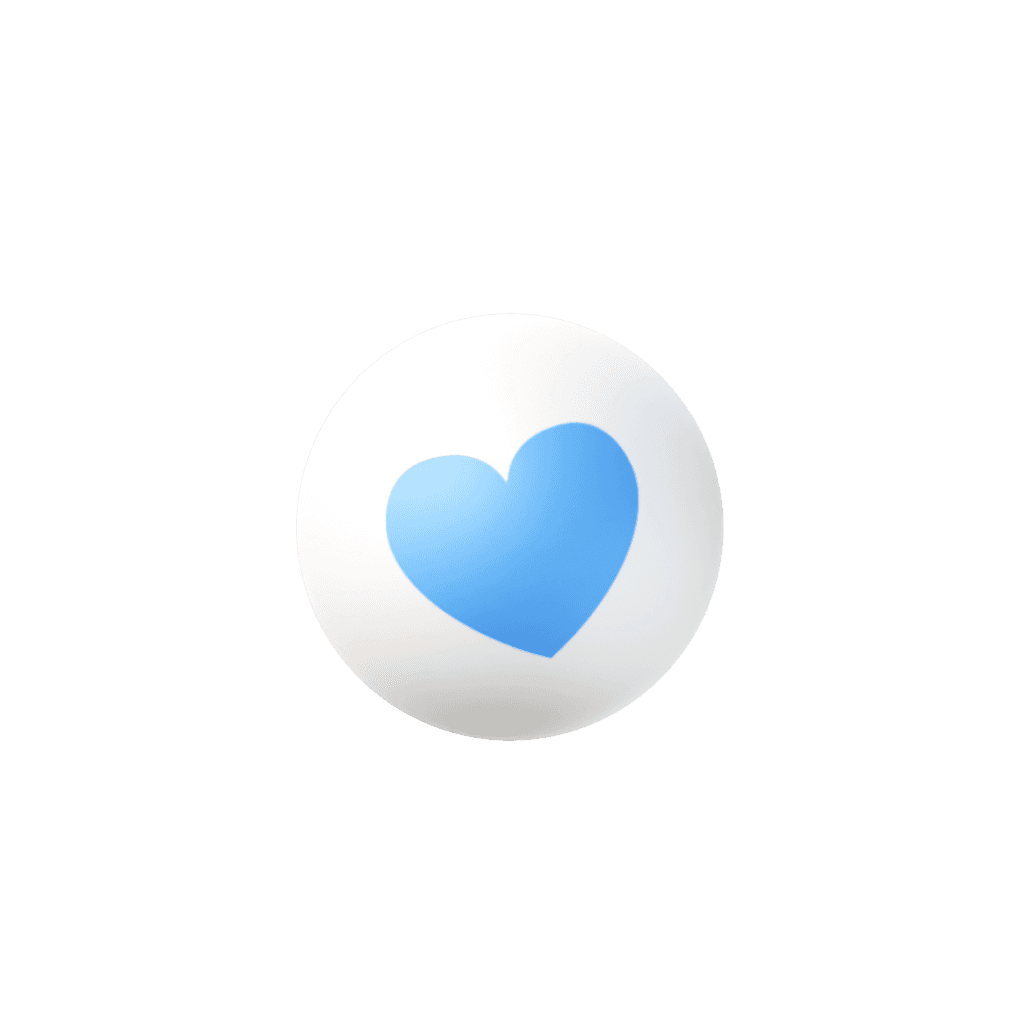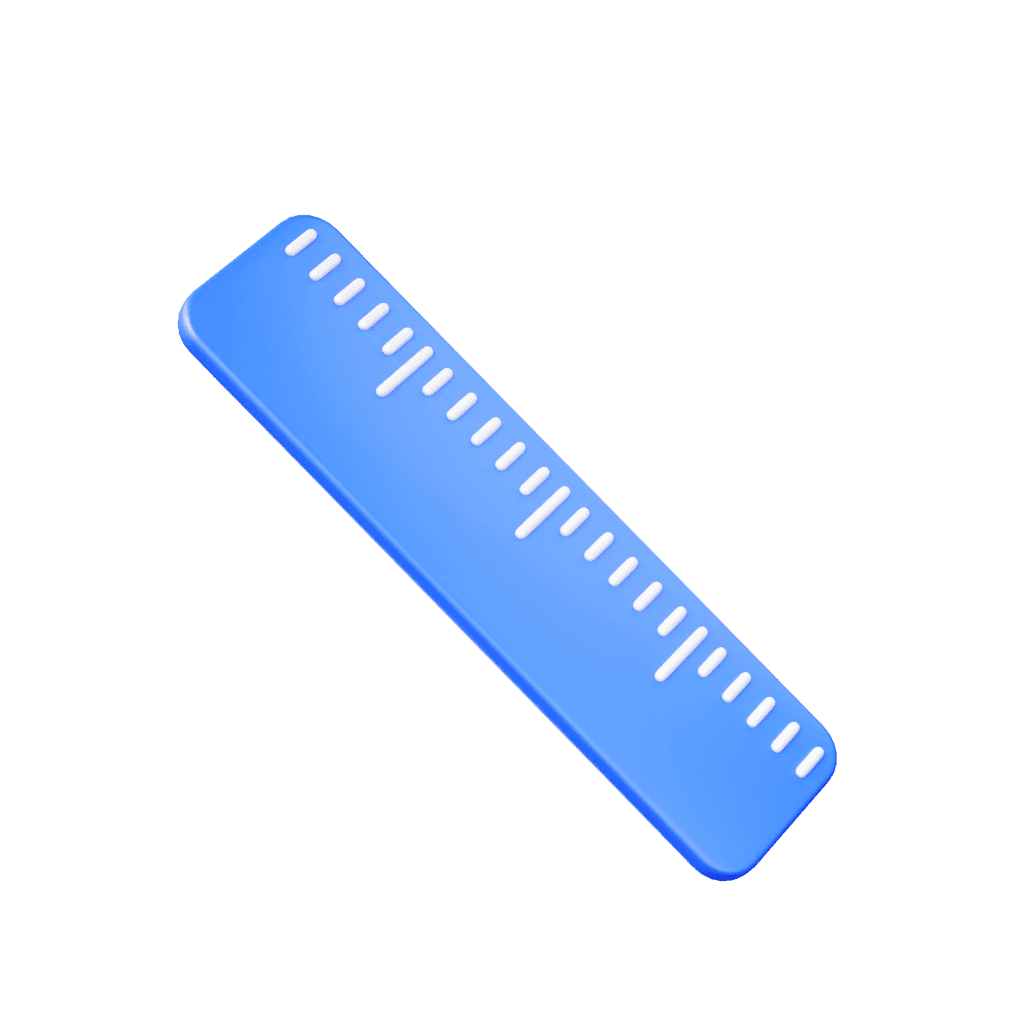OneTimeApp
June 26, 2025

Gregory Estevez
📍 GPS Location Guide for Clocking In/Out in OneTimeApp
To ensure proper documentation and compliance, please always check your GPS range before clocking in or out. Follow these steps carefully:

✅ When You Are in Range
Click on the Green Check Button ![✓ icon]
This indicates you're near the patient's home (inside the allowed GPS radius—typically 404 feet or less).
Read the Notification
A message will appear:
👉 "You are in the area – [X] feet(s)"You’re good to clock in/out.

❌ When You Are NOT in Range
Click on the Red Warning Button ![⚠️ icon]
This shows you’re too far from the patient’s home.
Read the Warning Message
A message will appear:
👉 "Get closer to patient home – [X] miles/feet away"
⚠️ Important Notes:
If you are providing services in the community, select “Community” before clocking in.
If you are at the patient's home but get a distance warning, document the reason in your shift notes.
Example: “Patient was walking outside” or “Service provided on the porch.”
The system will track your location to ensure compliance with state EVV regulations.
🔁 Summary:
Scenario | What to Do |
|---|---|
✔ You are in range | Click ✅ → Read message → Proceed to clock in/out |
❌ You are NOT in range | Click ⚠️ → Read message → Move closer or document reason if valid |
By following this guide, you help us maintain accuracy, compliance, and smooth payroll processing. 💼📲
Let us know if you need help!